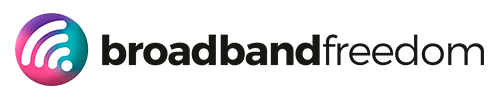Boosting Wi-Fi When Working From Home

Working from home has become a reality for many of us across the nation, and because of this, we are now reliant on our home broadband and Wi-Fi more than ever.
For some, moving from the office to home has not been the easiest of transitions. Not only may you be missing your colleagues and the interaction, or having all you require at your fingertips, but you may also be dealing with the potential of slower broadband at home.
There are some things that you can do to help boost your broadband signal at home.
- The most popular types of broadband in the UK
The first type to mention used to be the most common, known as ADSL (Asymmetric Digital Subscriber Line). This delivers broadband to your home via copper telephone lines. Almost every home in the UK can get ADSL access, but it is still significantly slower than fibre broadband.
Secondly, is cable broadband, now commonly called fibre optic, which uses underground fibre optic cables to deliver broadband. This is significantly faster than ADSL.
Satellite is another method of delivering broadband that is readily available across the country if there is somewhere you can position the satellite dish without obstruction.
Lastly, there is mobile broadband. This is not the cheapest nor quickest but essential for those who rely on it where they don’t have broadband at home.
- Check your router
It may sound obvious, but check you have set up your router correctly. Routers work better if placed on a shelf rather than on the floor or tucked away in a cupboard. Also, ensure it is unobstructed by walls or furniture. Try to situate it in the middle of your home if you can because it will work better this way. Even placing your router near a microwave, baby monitor or dimmer switches can have an adverse effect!
You may find you need to upgrade your router from the one you received when you signed up. Generally, companies provide you with a basic router, so investing in a better one will improve efficiency.
- Close any unnecessary programs and tabs
Having a lot of different things running on your device(s) simultaneously will definitely slow you down. Any security updates or data uploads etc. are better installed before the working day, to help keep your broadband speed at its optimum. Close any surplus tabs that you aren’t using.
- Try to disconnect other devices from the wi-fi where possible.
If other members of your household are also at home during the day, the devices they use at the same time may also slow you down. For example, if your children are streaming TV in HD or playing games, this will have a negative effect on your broadband speed.
- Run a broadband speed test
It is easy to find out what speed your broadband is. Ofcom, Broadband Speed and Uswitch are just three of many sites that can help with this and help explain how to perform the test. Testing your broadband speed will confirm if you are getting the speed you are paying for. If any issues arise with your broadband speed, contact your provider – they should be able to help.
Perform these tests at different times of the day and over a number of days to build an overall picture.
- Ensure firewalls and security up-to-date
Anyone nearby can use your wi-fi if you don’t have it password protected, which is great if you don’t mind the neighbours streaming Netflix courtesy of your broadband! Choose a long password with a mix of letters (both lower and upper case), numbers and special characters.
Ensure you have the latest updates installed. Updates frequently contain extra security measures and bug fixes, which can help stop speed lagging. Notty has a special offer on McAfee and also fraud detection.
- Wired connection
Connecting your ethernet cable directly to the router ensures a quicker connection, but this may not be viable for anyone working in a different room to where the router is situated.
- What you can do if your internet stops working
The obvious thing to do is contact your provider to see if there are any outages within your area. They will also be able to guide you regarding router issues etc and provide advice.
If you have Zoom calls allocated, consider whether you can voice-call someone from your mobile instead. You could even use your landline if you have one.
If you have a good mobile 4G (or 5G in places where it has already rolled out) and a lot of data, you may be able to tether onto your smartphone’s data. As a general rule, you would need to connect your phone to your laptop or PC and open settings on your phone to find Connections. From there you will find the option to tether. You may find you have three options – mobile hotspot, Bluetooth tethering or USB tethering. Mobile hotspot is slower but viable, and the same applies to Bluetooth. The USB connection will be the quickest.
You could use public Wi-Fi. Your local coffee shop may be able to help out for the price of a couple of lattes. Just be aware that security is not guaranteed on public Wi-Fi, so be very careful what you use it for and using sensitive information.
Add McAfee onto your mobile device and keep yourself protected.